NES emulator uf2 file
Connect your Xtron Pro to your computer with USB-C cable, click reset button to enter bootloader mode, download the following uf2 file and drag it to XTRON drive.
Install NES ROMs
Xtron Pro can not receive .nes file directly, you should firstly convert them to Xtron Pro compatible format. We provide a web convertor.
Step 1
Select output extension as nes, and upload an nes file.
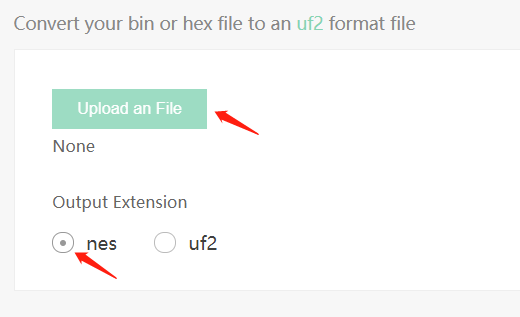
Step 2
After the nes file is converted, there will be a download button, chick it to download the converted file.
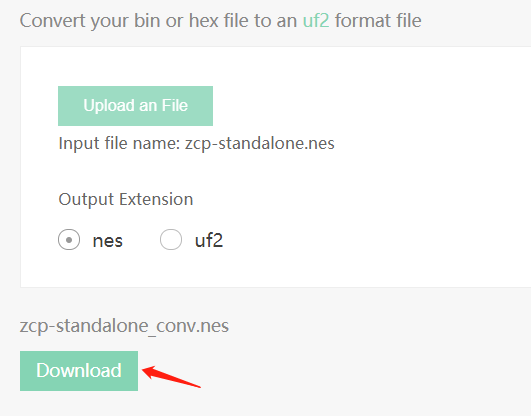
Step 3
Reset your Xtron Pro to bootloader, and drag the converted file to XTRON drive.
Run ROMs
Click reset button to put your Xtron Pro into bootloader mode, select the xtron-nesemu firmware to enter the emulator, and select your ROM to start.
Key Mapping
the < key is mapped to SELECT and the ||| key is mapped to START.

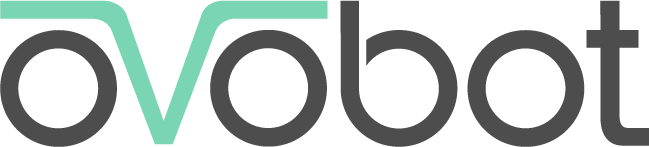

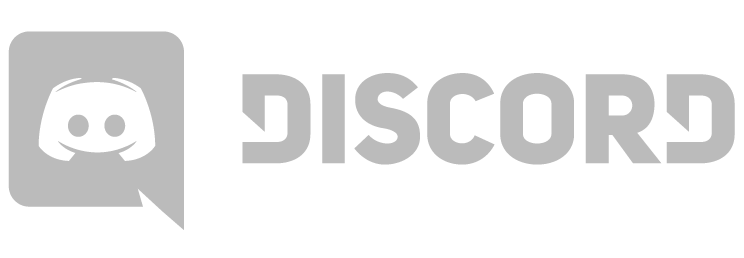

Comments
SLr1KtXQuJVJgJAE3EyWAEcIdY3DVl
What's the keymapping? I can get it to load NES ROMs but I can't seem to push SELECT or START to actually start the game.
Justin Xue
Hi, the < key is mapped to SELECT and the ||| key is mapped to START.
Qwpcg1RqYezNfXbrr5_exjcLC49M4z
I follow all the instructions, convert the file, drag it to the Xtron, and reset, but whenever I choose the new file from the list inside the emulator, it just loads a blank white screen. What am I doing wrong?
Justin Xue
Hi, Please make sure that the size of your ROM is less than 256KB.
Chris H
Thank you for your work efforts on this
OJEBPriGZrUtD61ehkmAeunMNgd4wu
Hi, NES files are booting but with video only. No audio. Tried multiple .NES files to be sure it wasn't an issue with the file itself. Any suggestions? Audio otherwise fine on our device
TKtXHcF3uYnqlQE0ZK_9LMIInsAPlz
My computer won't allow me to drag files into the Xtron.
Justin Xue
Is there an Xtron driver disk on your computer?
wUXaD2zHyiSzzC8rAtTeilVNz2XCvh
Hello, Whenever I try to download a file to the Xtron it says this message: “The operation can’t be completed because an unexpected error occurred (error code 100093).”. I did everything right: booted it correctly, changed the file type, and all that. I am doing this on my iPad, that might be the problem. But it’s connecting to my iPad completely fine, that Xtron file is in my files, but when I try moving files, it gives that error message.