If you want to modify the time it goes to sleep, you can do it by the following methods.
* Xtron Pro will not go to sleep when connected to the USB cable.
Add power-management extension to your program
Click the Advanced button on the Toolbox area, then click Extensions to add the following power-management extension.
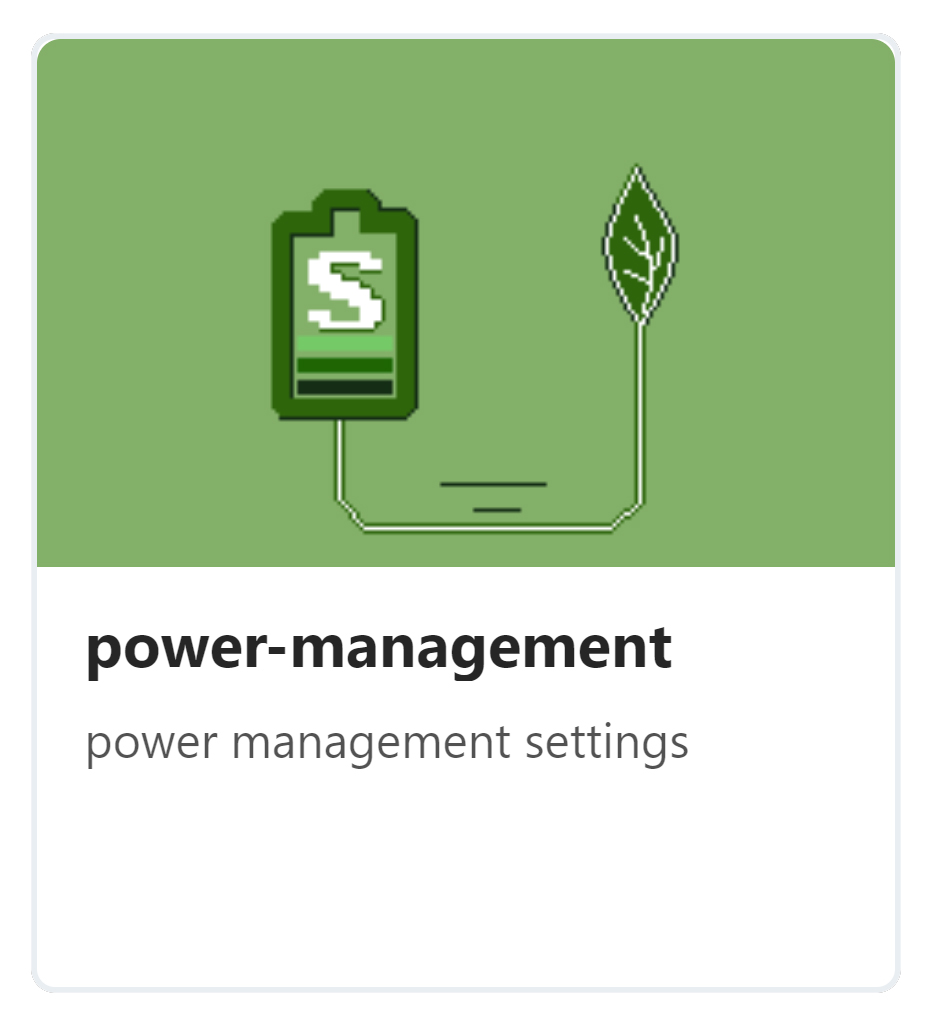
Adding this extension will not add new blocks, but will add a new POWER MANAGEMENT item in the menu of your program.
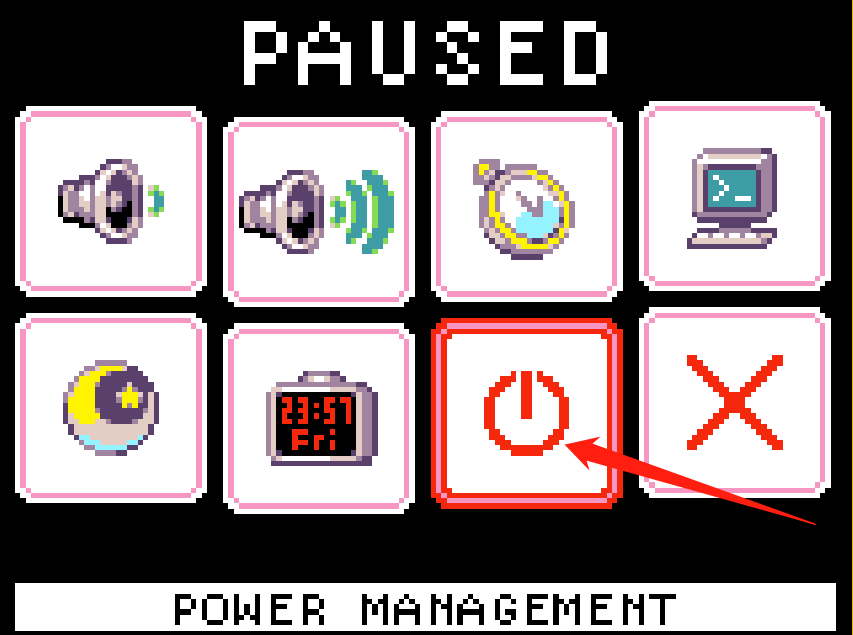
Set screen turn off time and power sleep time
Enter the power management menu, there will be two options, one is the screen turn off time option and the other is the power sleep option. Both of them have six options of 15 seconds, 30 seconds, one minute, two minutes, five minutes and Never. Choose an option you want, and then save and exit.
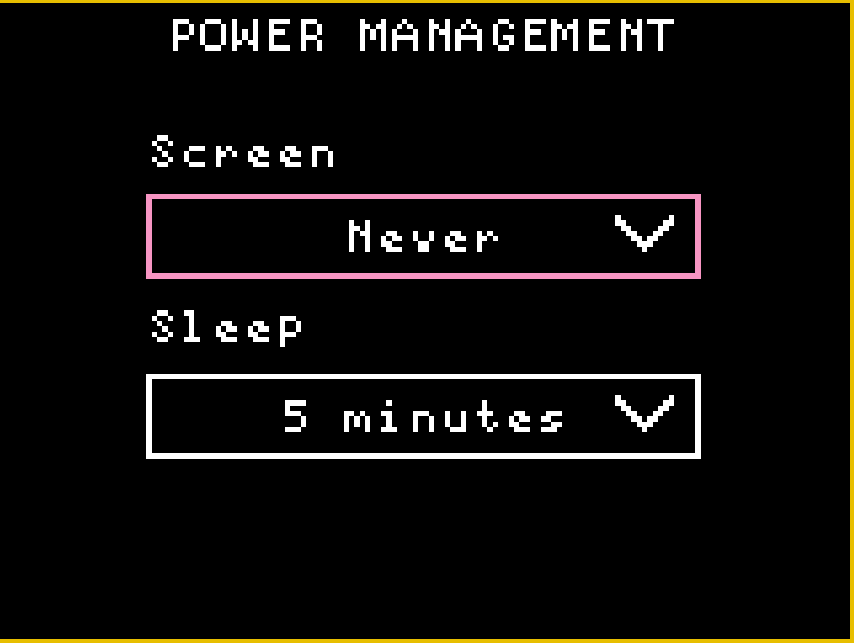
Press the A button to select and press the B or C button to exit the menu.
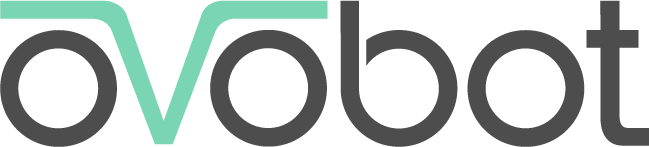
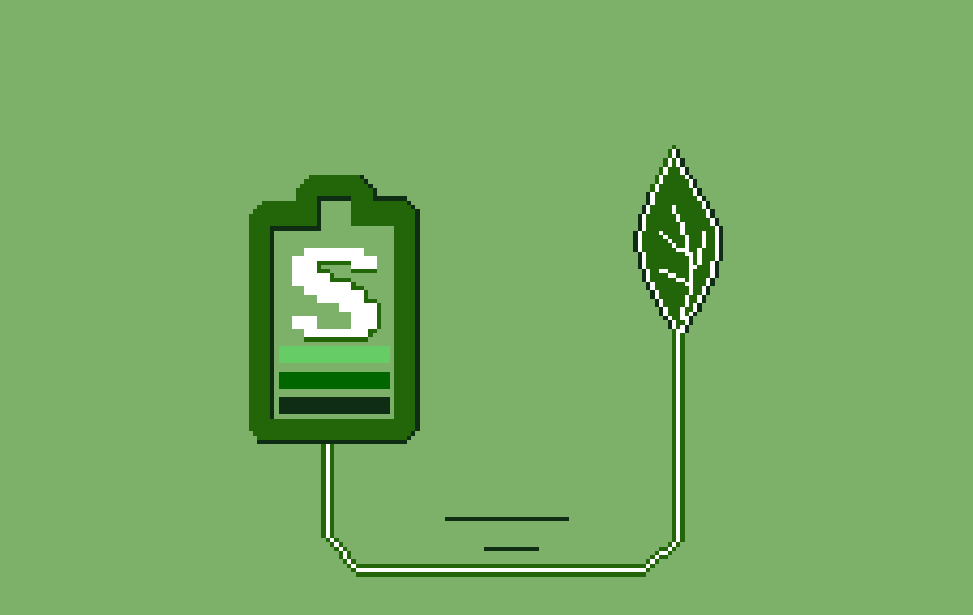
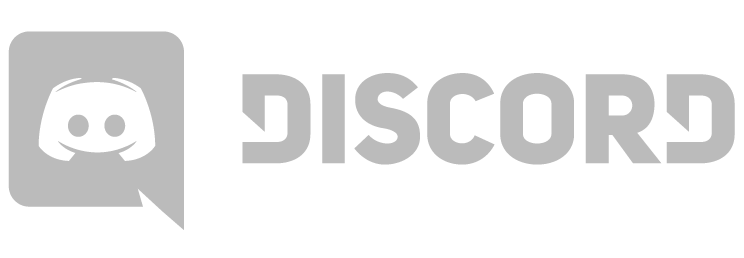

Comments
No comments yet.